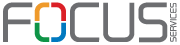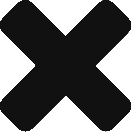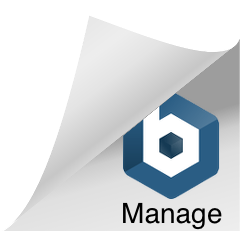When a site or user is experiencing an Urgent Need that requires IT resources for resolution please follow the outline listed. As business needs continue to change and evolve, so too will this plan evolve over time. Please know that this process will be adjusted and updated as we continue to refine this plan as changes occur or issues point out areas that need additional refinement or direction.
This plan is intended to be a guideline of actions to take in Urgent Need situations. If the issue that you have is something that is not critical to business or is not urgent, please follow normal processes for requesting support or resources during business hours. This normal helpdesk solution may differ by region and should be coordinated and directed by your regional IT representative.
Step 1. Collect the Data and Define the Issue
Seeking a clear and descriptive understanding of the issue will greatly aid in a faster resolution to any issue being experienced. This requires some work before the issue is reported and help is sought out from the IT team. The following questions could be asked to ensure that the proper IT resources are engaged as quickly as possible.
- Is this Issue Urgent?
- What is the scope of the issue? How many agents are impacted? How many agents are not impacted? For example, “I am in the Roy Location on Floor 1 and 10 of my 45 Charter Retention agents are currently impacted by this issue.”
- Are their systems that are working while others are not? For example, I have no access to the CRM website, crm.clientwebsite.com, but I do have access to other websites such as timeclock.focusservices.com, focusservices.symbaloo.com and www.clientwebsite.com.
- When did this issue begin? Is the issue currently happening? How long has this issue been occurring?
- Are there any error messages or notifications that are on screen? If so, please take a screenshot, if allowed, or collect these details as they may help pinpoint a resolution.
- What is the frequency of the issue? For example, roughly 1 in every 5 calls seem to be dead air.
- Are any other sites or locations communicating these issues as well? ie. I have been chatting with the other sites performing this same work and they also are seeing these issues. Those sites are…
- How is the agents work impacted by the current issue? Is the agent able to continue to perform parts of their responsibilities with the current system outage? For Example, agents can answer calls and process orders but are not able to offer certain products.
- What can I do to try and resolve the issue? For example, I have restarted the PC and verified that I am using the correct username and password for the system needed.
These questions are only meant to be an example and may not apply to every situation. Collecting helpful details and data requires some thought and understanding of the job. Utilize others on your teams to help you collect helpful information. Time spent collecting and defining the issue prior to reporting the issue will greatly help IT to solve it much more quickly.
It may also be helpful to think about the issue and if you can take care of something without engaging the IT team. For example, can I restart a PC to see if this resolves an issue? Have I verified that the network cable is connected, or power is on, etc. Do I have permissions to change my own password? Many issues can be resolved without needing to involve outside resources or help.
Step 2. Reporting the Issue
After you have spent some time understanding the issue and collecting data, you are ready to report the problem to IT staff. Issues during business hours, while IT Desktop Support staff are onsite and accessible, should be reported directly to your local IT staff. If you do not have any IT Desktop Support staff on site, and/or it is after hours, please call the IT Desktop Support hotline. Please note that hours of local IT Desktop Support teams may fluctuate and may not be the same as the site business hours. IT work often requires afterhours work and so daytime shifts are often impacted by this late-night work.
- During Normal Business Hours (When Local IT Desktop Support Staff are Onsite) – Report the issue to your Local IT Desktop Support Staff.
- After Normal Business Hours and/or If Local IT Desktop Support staff are not onsite or available – Call the IT Desktop Support Group at (385) 715-9955.
- Agents working from Home (@Home Agents) are considered part of an onsite team. If @Home Agents have an emergency – The Agent should contact their coach for direction just as an onsite Agent would do. The coach would then follow the same process in gathering details and providing potential solutions to simple problems, and then directing the Agent to reach out to the IT Desktop Support Hotline if necessary.
- Communication around issues will be communicated on the various Workplace Groups according to the impact, location or team. Workplace will also be used to provide updates, ask for additional information, and verify resolution.
Step 3. Stay Engaged (Endure to the End)
After you have reported the issue to IT you are still a critical part of the team and your continued involvement is required to aid in finding a quick and complete resolution. Both IT and the reporting party need to stay engaged with the issue in the appropriate reporting tool and quickly respond with answers to questions, status updates and other communication about the issue.
Focus Services is using WorkPlace.com groups as the primary communication channel between IT and the other departments. The reporting party should be part of the appropriate IT Event groups according to their regional location or the scope of the reported event. These groups are where the issue will be reported, status updated, or additional details requested.
IT Event Workplace Groups
IT Team Members are the only individuals with permissions to create a post in the IT Event Workplace Groups, although all members are able to communicate via chat or post comments to the created posts. Workplace.com accounts are granted to all management users and will need to be requested following the workplace user request process found here. Workplace users should be requested when a new team member is added and onboarded. The IT Event groups are open for any Workplace users to join without permission needed. Workplace can be accessed from the following link.
https://my.workplace.com
- IT Event Company-wide – The purpose of this group is to communicate about outage situations that are impacting multiple regions within the company. In the case of a large, multi-regional outage, IT team members will create a post in this group and then utilize the comments area to communicate with the impacted teams. I.e. Company Email Outage, Hawk Scripting Outage, etc.
- IT Event United States – The purpose of this group is to communicate about outage situations within the US locations. These issues typically do not impact international locations or may be impacting a specific US location. i.e. Local Internet Outage, Local Server Outage, Sitewide Power Outage, etc.
- IT Event Central America – The purpose of this group is to communicate about outage situations within the Central America locations. These issues typically do not impact other International or US locations or may be impacting a specific Central America location. i.e. Local Internet Outage, Local Server Outage, Sitewide Power Outage, Access to a Site-Specific Client System, etc.
- IT Event Philippines – The purpose of this group is to communicate about outage situations within the Bacolod Philippines location. These issues typically do not impact other International or US locations. i.e. Local Internet Outage, Local Server Outage, Sitewide Power Outage, Access to a Site-Specific Client System, etc.
It is critical that both IT and the reporting departments are members in these workplace groups and that they closely monitor the conversations in the group during an outage. As a rule, it is suggested that an update is given from both parties at least every 15 minutes during an outage. This will help everyone stay connected and up to date. This will also help team members quickly notice if a question has been asked as has gone unanswered.
Step 4. Escalation If Needed
After an issue has been reported it may be necessary to escalate the issue if there is not a response from either IT or the reporting party in a timely manner. An escalation process is followed for an urgent or emergency issue only and should not be followed for regular requests. The need for escalation comes after there is no response from either party that matches the urgency of the issue. Please allow enough time for the responsible parties to respond. All parties involved are critical to resolving an urgent issue and escalation may be necessary for both the IT group as well as the reporting department.
Example:
- An outage occurs in the Roy location. The issue was reported a local desktop support individual.
- The Local tech in unavailable so the issue is escalated to the regional IT support admin, etc.
- A member of IT is contacted and begins gathering details of the issue.
- After identifying a possible area of failure, the member of IT needs further details or testing before proceeding.
- The member of IT is unable to reach the original party who reported the issue, so the issue is escalated to the next layer of management, etc.
- A manager is contacted and must work to get the original party back on the line as the key individual who can give accurate, real-time information.
Click here for Site Escalation Plans
Step 5. Verify/Confirm Resolution
Once it is reported that a possible resolution has been applied, it is critical to close the circle by verifying the solution and confirming resolution of the issue. Please ensure that you respond quickly with confirmation as all team members may still be working the issue are may make assumptions that may not be correct. It is important that all locations impacted by the issue report back as in some cases the solution reported may solve the issue for one location but not the other.
- In opening an issue, the scope of the problem is critical to begin troubleshooting; in closing the issue, resolution at each point of the affected scope is just as important to be reported back before the issue can be considered resolved.
- Those sites where the issue has been resolved, may help other sites to find resolution as well through sharing details of the solution that worked for them.
- Those parties that report back resolved are no longer required to be engaged as part of the global issue; the party still experiencing problems continues to work through the issue until resolved.